WhatsApp Hidden Features
WhatsApp Hidden Features

WhatsApp is an app that constantly updates with heaps of new improvements
and changes to how users can enjoy the app. Recently, we've seen the
messaging app announce big changes to how it lets users handle in-app voice
messages, now allowing users to pause and resume voice messages as they
wish.
1. PIN CHATS
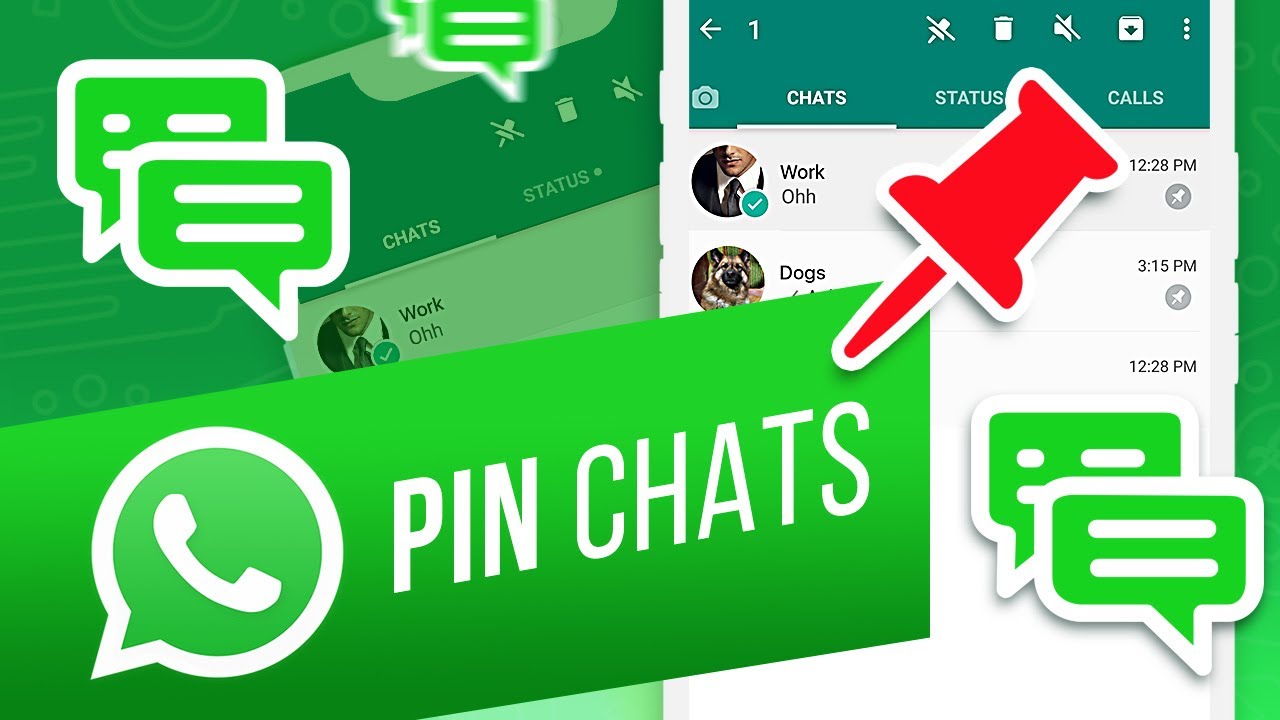
We all have our favorite WhatsApp contacts. With so many messages arriving
on different chats, it's easy to lose your favorite conversations in a
shower of different threads. In order to make sure that a specific chat
stays on top, you can pin the chat. Just tap and hold onto the contact or
group and select the pin icon on the top. As for the best iPhone users,
swipe right on any chat and tap on the pin icon.
2. GET RID OF BLUE TICKS

Though the blue ticks you see next to WhatsApp messages can sometimes be
useful, we don't always want to show someone that we've read their
message. However, there is a solution: turn off your read receipts.
Here’s how to do it: Head to
Settings -> Account -> Privacy and then deselect the
“Read Receipts” box. One caveat to this, though, is that the
feature won’t disable the read receipts any group chats you happen to be
in.

3. TEMPORARY MESSAGES
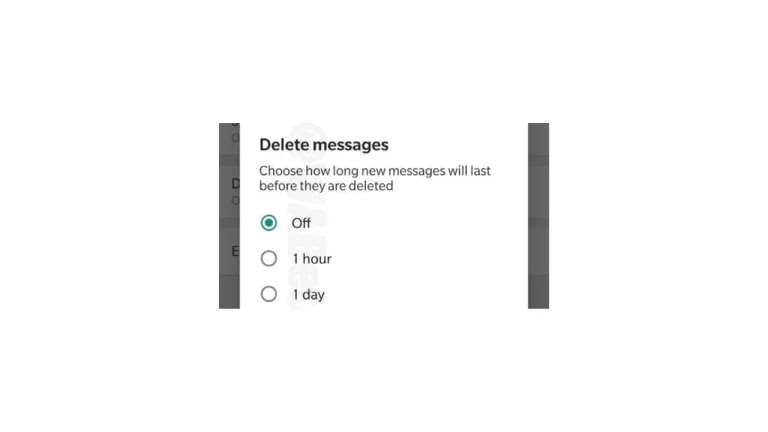
Yes, indeed, WhatsApp has a self-destructing messages feature, which
protects sensitive information that you may send to other users by
auto-deleting itself after some time.
This setting is extremely easy to activate and can be done so by touching
the name of the contact within the chat. From there, select the Messages
option and turn on the Temporary Messages switch.
4. TURN OFF VIDEOS AND IMAGES IN GALLERY

One of the most frustrating aspects of WhatsApp is that it auto-downloads
images and videos from your chats when you come to view them. This is less
than ideal for your phone's gallery, leaving it cluttered and
disorderly.
Thankfully, this can be turned off by opening WhatsApp and then
selecting Settings. Head to Media Auto-Download, where you
will find three options: When Using Cellular Data,
When Connected on Wi-Fi, and When Roaming. Disable
auto-downloads by unchecking all three options, Images, Audio, and
Video.
5. TEXT ACCENTS

Spicing up your in-chat text is easy in WhatsApp – you just have to know
how to get there. Not only can you make accents with emoticons but with
bold type, italics, and strikethrough.
If you do want your message in italics, then underscore signs on
both sides of your _text_. Prefer to send your message in
bold type? Use the star key on both sides of the
*text*. Finally, if you want to strikethrough your message, opt for
twiddles on both sides of the ~message~.
6. Send your location to a contact

WhatsApp allows you to send photos and videos to contacts, as well as
share a contact or document, but you can also send your location.
This is very handy if you're meeting a friend somewhere, especially if you
opt for Share Live Location, which allows your contact to see your Live
Location for the duration you choose so they can track you. Duration times
are set at 15 minutes, 1 hour or 8 hours.
iOS: Chat > Specific chat > Tap on "+" to the left of the
message box > Location > Share Live Location > Select time frame.
Android: Chat > Specific chat > Tap on the paperclip to the
right of the message box > Location > Share Live Location >
Select time frame.
You can see everyone you are sharing your live location with by opening
Settings > Account > Privacy >
Live Location.
7. Use WhatsApp on the web and desktop

WhatsApp isn't limited to your mobile phone. There's a web app that syncs
everything from your phone and there's a desktop app too. Go to
https://web.whatsapp.com/ or download the desktop app from
whatsapp.com/download/
You'll then need to open WhatsApp on your phone > Settings >
WhatsApp Web/Desktop > Scan the QR code on the browser or
Desktop app > Follow the instructions.
8. Change the wallpaper on your WhatsApp chat screen
WhatsApp has a standard wallpaper, which will appear as a background on
all of your chats. You can change this wallpaper though, with options
including solid colours, your own photos as well as a collection of images
from WhatsApp itself.
iOS: Settings > Chats > Chat Wallpaper > Choose Wallpaper
Library, Solid Colours or Photos.
Android: Settings > Chats > Chat Wallpaper > Choose
Wallpaper Library, Solid Colours, Gallery, Default or No Wallpaper.
9. How to see and turn off last seen
WhatsApp's last seen feature allows you to see when someone last checked
WhatsApp, as well as allow users to see when you last checked. If a
contact hasn't disabled last seen, it will appear under their name at the
top of an open chat. To disable last seen:
iOS & Android: Settings > Account > Privacy > Last
Seen > Switch to Nobody.
10. How to block a WhatsApp contact
There are plenty of reasons why you might want to block a contact so we
won't ask why. We will just let you know that if you block a contact, you
won't be able to send or receive messages, or make or receive calls from
them and even if you unblock them, you won't see any messages sent to you
whilst they were blocked.
iOS & Android: Chats > Specific chat > Tap on contact
subject at the top > Scroll down to the bottom > Block
Contact.
For suggestions or any purpose please contact us.
If you like then share this with your friends and family members.
● Online ()
